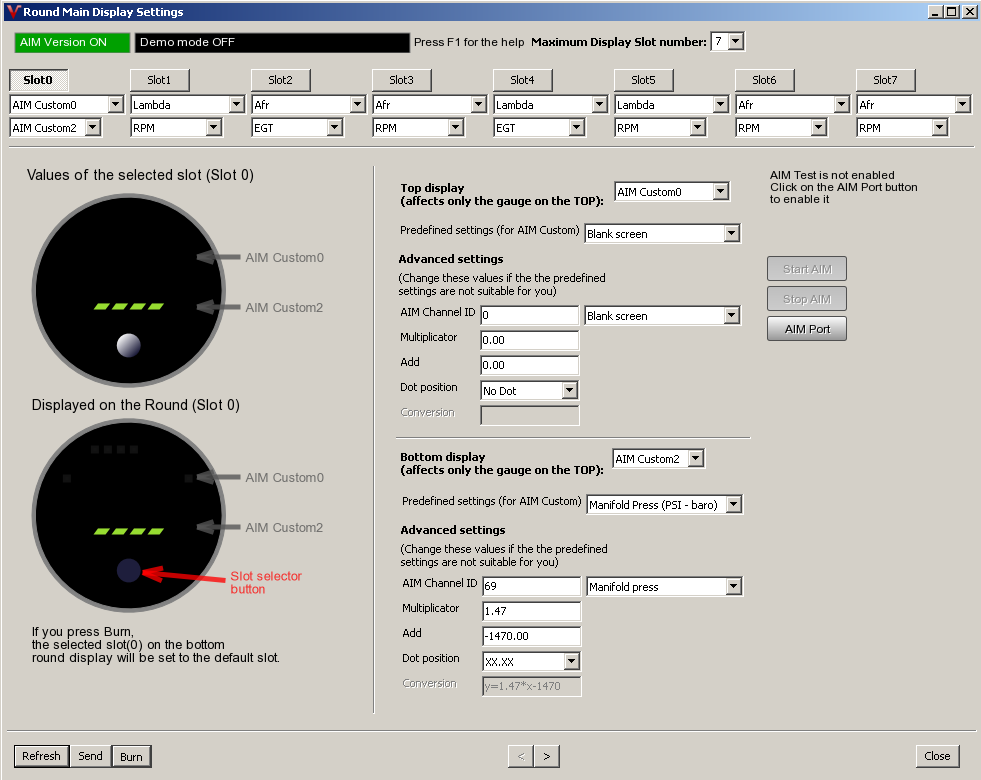Aim
Subpage of Round
AIM
AIM is data stream between ECU-s
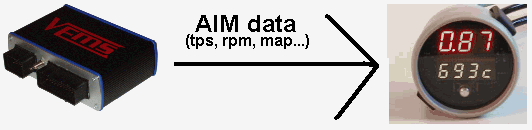
- This is useful to display informations from ECU.
- For example send throttle, rpm... from a VEMS V3 ECU to VEMS round
- This need some step to configure in:
- 1: connect to V3 RS232 (serial) port
- 2: enable AIM (Output menu/Display settings)
- 3: burn configuration to V3
- 4: connect to Round
- 5: set up what to show (Display menu / Main display settings) for more details see the Methods
- 6: burn configuration to Round
- 7: connect Round to V3 (with adapter)
- 8: reboot V3
- If you have 2 serial cables (easiest way):
- Vt(VemsTune) can receive AIM data on a secondary serial cable from the ECU while configurating the Round unit.
- The round unit has be to connect to the VemsTune with proper Com settings.
- Connect your V3 on the secondary serial port to the VemsTune and set the proper Com port in Display menu/ Round main display dialog / AIM port button
- note: If the test is not successful the AIM data will not received by VemsTune, check:
- your Com port number
- if using usb-serial converter maybe replug is needed
- if your Com port number doesn't exist it can be used by another aplication (VT checks the ports at opening the settings dialog so you need to reopen this)
- if using V3, if will send AIM data only if AIM is enabled, see: Display Menu
- V3 closes AIM stream if any serial communication was requested (by VT(VemsTune) or terminal), so try to reboot V3
- Open "Display menu / Main display settings" Dialog and push on "Start AIM" button.
- You can select the slots you want to see now. Main display settings
- The PC will show what the Round will display. (The Round unit does not receive AIM data through PC so it does not display it now)
- Burn your config to the ECU
- Configuration finished, test, modify and enjoy...
In this case you have to configure your round without watching the output of real AIM data (Expert method) or you have to make your config in offline mode (Offline method)
- Expert method (fast, but needs experience):
- The round unit has to be connected to the VemsTune with proper com settings.
- Set the display slots what you want to see.
- (You will not get any response displayed because VT doesn't receive any AIM data ).
- Offline method:
- The round unit has to be connect to the VemsTune with proper Com settings.
- Save the config to a .VemsCfg file
- Open this file and press "Go Offline".
- Connect your V3 to the VemsTune and set the proper Com port in Display menu/ Round main display dialog / AIM port button
- note: If the test is not successful the AIM data is not received by VemsTune, check:
- your Com port number
- if using usb-serial converter maybe replug is needed
- if your Com port number doesn't exist it can be used by another aplication (VT checks the ports at opening the settings dialog so you need to reopen this)
- if using V3, it will send AIM data only if AIM is enabled, see: Display Menu
- V3 closes AIM stream if any serial communication was requested (by VT or terminal), so try to reboot V3
- Open "Display menu / Main display settings" Dialog and push on "Start AIM" button.
- You can select the slots you want to see now. Main display settings
- The PC will show what the Round will display.
- Save your config to .VemsCfg file.
- Push on "Stop AIM" button to release the serial port.
- Connect the Round to the PC and push on the "Online" button

- Open your recently created .VemsCfg file and press the "Config Upload". Your config will be uploaded to your Round now.
- Configuration finished, test, modify and enjoy...
- If you want to show different values or scaling it is available in the predefined settings, you can set up if you know the:
- AIM Channel ID maybe from .... .pdf for example: MAP_id=69
- Scaling(multiplicator) for example: MAP sends 1000 at 100 kPa so multiplicator is 1 for bottom display 0.1 for top display, 1.47 for show in PSI
- Scaling(offset) for example: MAP has barometric offset ( ~1000 is on free air), to eliminate it -1000 for kPa, -1470 for PSI displaying