Subpage of V3 general
Bootloader Upgrade
Devices installed properly will continue to work without bootloader upgrade (keep a copy of the PC software with firmware, and ECU config),
calibrating a replaced LSU4 sensor does not need bootupgrade.
Bootupgrade allows upgrading to latest and greatest firmware with nice new features, eg. in new install (or significant upgrades).
Remote bootloader upgrade may or may not be granted for devices >5 year old
(V3 repair/upgrade is an option, admittedly slower
(best to have a new device while the old is in upgrade or shipping back/forth).
Is bootloader upgrade applicable at all ? Not if v3 device was sent out 2011-03-01 or later.
Use the Tools/Firmware/Bootloader Upgrade Wizard, to determine if bootloader upgrade is applicable, and which steps need to be executed to be able to
upgrade the bootloader successfully ("remote bootupgrade").
Using a new VemsTune version for these steps: 2014-04-01 or newer, is highly recommended.
Keep the old VT (might be best for old firmware), just in case; Separate install dir (normally different VT versions not running simultaneously: which might work, but unsupported), so no side effects.
After initiating the wizard for the first time, it will tell you which type of bootloader is present in the connected ecu. This can be either:
- "universal type (uhex/crypto bootloader) (serial number like v3.3u_00xxxx)" in which case no further action is required, exit wizard. All assembled controllers and mainboards shipped since 2011-03-01 already have uhex type (universal) bootloader and therefore does NOT need bootloader upgrade
- "old type (nhex/non crypto bootloader) (serial number like v3.3n_00xxxx or v3.3k_00xxxx)" this will require upgrade if you would like to run firmwares with version number bigger than 1.1.94, press next button
The wizard will now determine if you have the right firmware loaded for bootloader upgrade; The only correct firmware for bootloader upgrade is 1.1.94_BootUpdate which needs to be loaded to the ecu using Tools/Firmware/Firmware upload (make sure you use Firmware Upload and not the Firmware Upload Wizard in this special case). Instead of uploading 1.1.94 immediately, it is probably best to read on, and use avrdude to set lock=3C via ISP first (that step requires internal connection with endplate removed): you can come back to the "1.1.94" step after locking is done.
After the correct (1.1.94_BootUpdate) firmware has been found by the Wizard, proceeding to the next step checks the ecu flash lock status, outcome can be either:
- If all requirements are met, Wizard will now download the new bootloader from upgrade server, proceed to next step.
- "Ecu not locked" manual locking of the ecu will be required, follow the following steps:
- Aquire an AVR ISP cable USB from Vems Shop; If a suitable cable is already available proceed to step 6.
- Download and install the AVR ISP cable drivers using the Zadig Driver package, select the device from the list and install the libusb-win32 drivers
- Download and install AvrDude 6.1 (any version over 5.5 will do if already on your system, eg. from winavr install, which is on some newer Windows versions reportedly the easiest way to get avrdude working quickly, at least on Win7 ultimate)
- Move the ecu from Car to bench and remove the ecu endplate
- Connect the 6 pin (or 14 pin) programmer cable to the onboard 10 pin ISP header using image below for reference (ISP header in yellow rectangle), Target power should be set to "Power Target" position (make sure to have no power applied to ec36 connector).
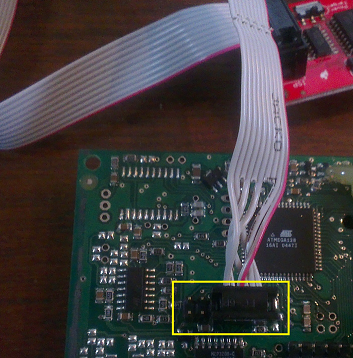
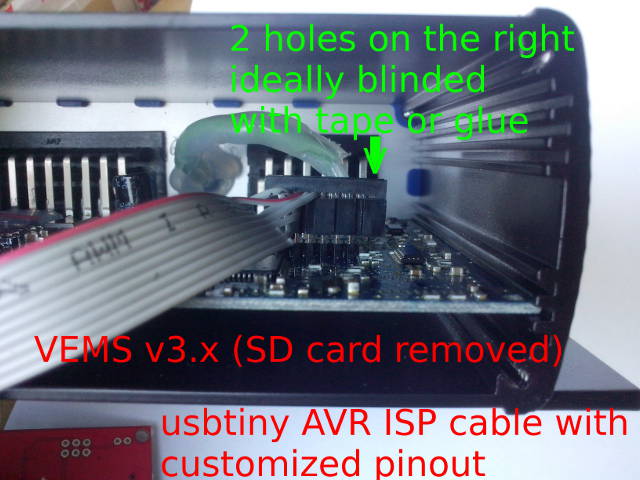
- To apply all correct fuses in one go, at command prompt issue the following command: "avrdude -c usbtiny -p m128 -U lfuse:w:0x2f:m -U hfuse:w:0xc4:m -U efuse:w:0xff:m -U lock:w:0x3c:m", if a different cable is used "avrdude -c bsd XXX", "avrdude -c stk200 XXX" ("XXX" is everything following usbtiny in first command") might be applicable.
- Ecu is now locked, remove ISP cable and reapply endplate
- Downloading bootloader failed, "Bad response from server, Access forbidden!" Your ecu has not been approved for bootloader upgrade, or attempting from an IP address which is a Tor exit node which is not allowed for bootloader upgrade (it almost never happens unknowingly: if unsure: test if your IP is a Tor exit node, "Sorry. You are not using Tor." is the good response in this case). This step requires internet access, and requires a password for the actual device serialnumber: Attempting bootloader upgrade once (even without pre-authorization) is no problem. To request bootloader upgrade password, contact us : make sure to provide ECU serial number, name, telephone nr and purchase details; preferrably original orderId, customer, approximate date of purchase (or at least name the reseller you purchased from).
- Downloading bootloader failed, "No response from the server" make sure internet access is working (eg. allowed in firewall if applicable)! Although not recommended, it is also possible to "Copy URL to clipboard" and use another PC with internet access to fetch the required file: transfer this downloaded file to the PC/Laptop connected to ECU via USB/pendrive (VERY IMPORTANT NOT to UNPOWER the ECU during all this)
Grant is not renewed under any circumstances (eg. if bootloader upgrade data was already sent via TCP from the server, it will not be sent again: any such request might be neglected; regardless of circumstances, eg. if bootupgrade failed due to power problem, or processor was partially damaged before or during or after, or race in the weekend,).
If granted, and received password, and ISP lock=3C has been successful, ARM your grant (from web-browser) to allow completing the upgrade (with VemsTune).
If all dependencies have been resolved the Wizard will now proceed to bootloader upload. Afterwards you can upload any firmware of your choosing.
During the bootloader upgrade process DO NOT SWITCH OFF the ECU power supply.
It should go smooth accordingly (it usually does), but in case of any issue, make sure to follow the steps and do some verification after each step, eg.:
- Are you sure (ISP verified) that lock=3C ?
- Are you sure that 1.1.94_bootupdate firmware uploaded ? Files / Firmware Info: Does it show 1.1.94 and firmware date 2013-03-16 ? If not (wizard also detects it) then download that fw via Firmware web tool and upload to ECU
- You can check in a browser that your VemsTune PC reaches this URL and says sg like: "It works!". You must have internet access in this PC (strongly recomended)
or at least one PC in neighbourhood: In that case a pendrive is needed to move files.