Open vems files
Subpage of File Menu
Open Vems files advanced
Table of Contents
Overview
Parts of the dialog
The buttons
Select columns to be shown
Searching
This dialog is an extended file open dialog showing some important data of the VemsTune related files.
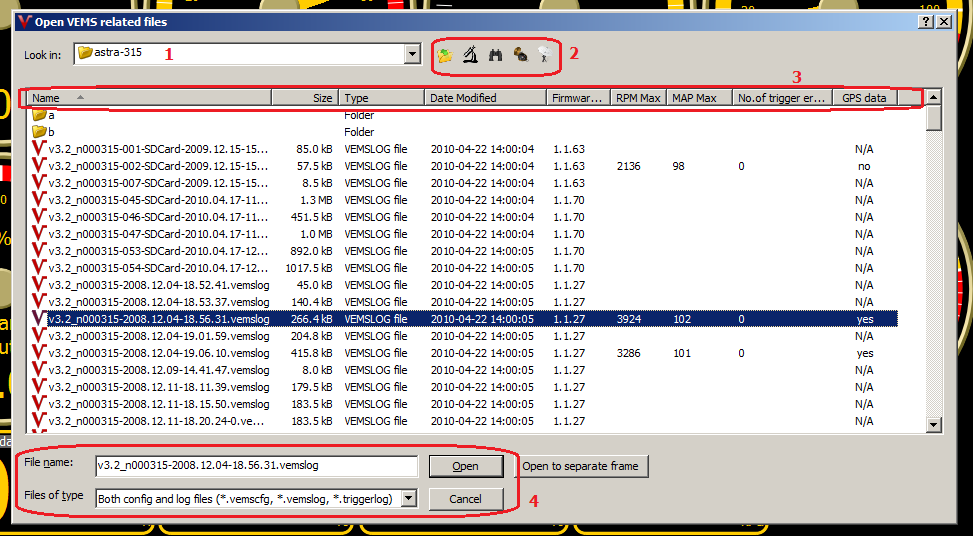
Parts of the dialog
- The currently selected folder. You can navigate with this combobox in the directory structure
- The buttons. See description below
- The file list. You can order files by name, size, modification date, type, firmware version, maximum value of RPM, maximum value of MAP, the number of trigger errors, and the GPS data (present or not)
You can select which columns should be shown and change the column order (see below) - The selected file name and the file filter: all VemsTune related files or only config files or only log files or only triggerlog files
If you go into a directory, the VemsTune scans for new files which are not parsed yet. The found files will be parsed and saved to database. This may take a while so please be patient.
If you do not see values in the RPM Max, MAP Max etc columns of a vemslog file, it means that the file is not analyzed yet. It will be analyzed ONCE if you open it and the values will be stored in database. You can force the analysis to all files in the directory if you press the Analyze button (see below)
Triggerlog and config files will not be analyzed since they do not contain such kind of realtime data to analyze
Every time you open this dialog, the VemsTune scans for new files which are not described in the database. If files are found, some elementary data are extracted from the headers (like firmware version, modification date, the type - log or config file etc). These data are stored in the database (the file is parsed).
Some properties of the log files can be stored also in the database - the maximum RPM/MAP values, the number of trigger errors and the present of GPS data. To store them, an analysis should be run on the file. This is done automatically in the background if you open the file, or manually if you click on the Analysis button. If VemsTune has calculated the RPM, MAP etc values, it stores them in the database and from this point the file is analyzed.
IMPORTANT: only valid VemsTune related (vemsconfig, vemslog, triggerlog) files will be (parsed and) listed. There is no option to show other types of files
The buttons
| Go to the parent folder | |
| Analyze all files in the current directory (it may take a while) | |
| Search files in the VEMS home directory (see below) | |
| If the VEMSLog contains GPS data, you can export the data into KML or GPX format | |
| Show GPS route toggle button. If GPS data is present in the log file, a small map is shown next to the filelist. 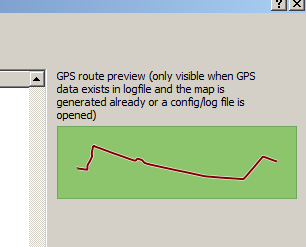
|
Select columns to be shown
Right-click on the header of the filelist (marked by No.3 on the image), you will see this dialog:
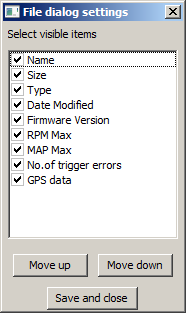
- Check/uncheck the appropriate checkbox to choose the columns you want to see on the dialog
- You can also set up the column order by moving up/down the elements (click on the element to select it and then click on Move up/Move down buttons)
Searching
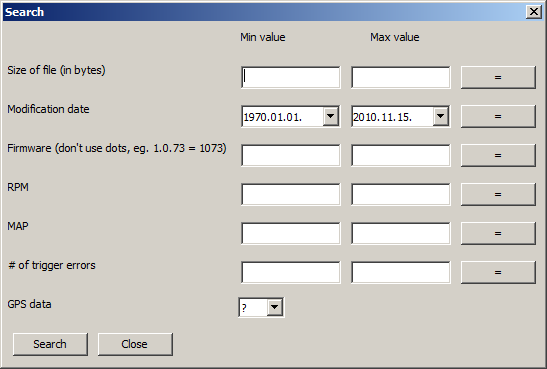
You can search VemsTune related files by giving search criteria, like:
- the minimum and maximum filesize (in bytes)
- modification date
- firmware version
- the minimum and maximum value of the RPM
- the minimum and maximum value of the MAP
- the minimum and maximum number of trigger errors
- whether the logfile should contain GPS data or not
- Only non-empty values are considered as search criteria.
Notice: the result of the search can not be sorted in the filelist