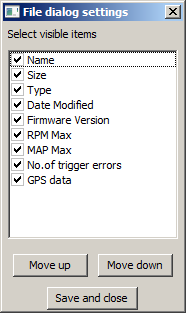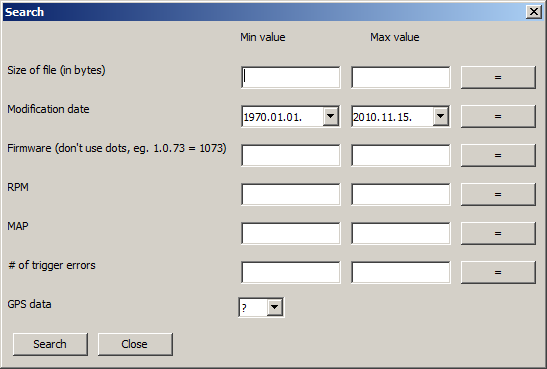If GPS data is present in the log file, a small map is shown next to the filelist.
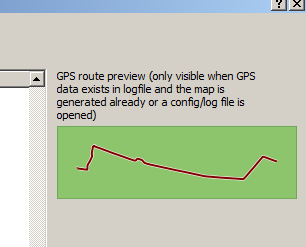
Subpage of File Menu
Open Vems files advanced
Table of Contents
Overview
Parts of the dialog
The buttons
Select columns to be shown
Searching
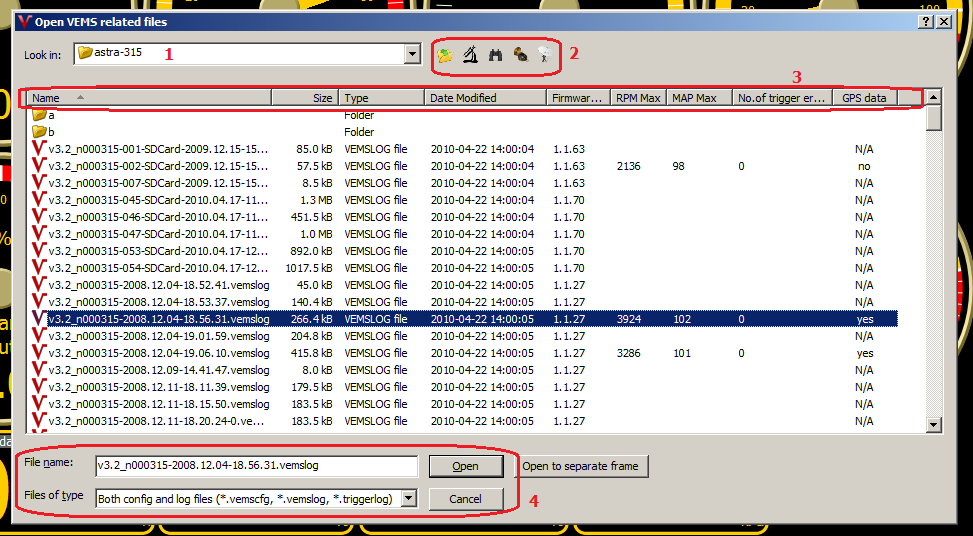
| Go to the parent folder | |
| Analyze all files in the current directory (it may take a while) | |
| Search files in the VEMS home directory (see below) | |
| If the VEMSLog contains GPS data, you can export the data into KML or GPX format | |
| Show GPS route toggle button. If GPS data is present in the log file, a small map is shown next to the filelist. 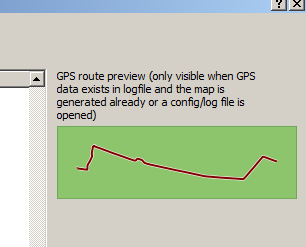
|